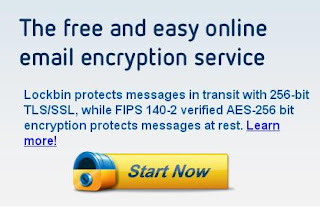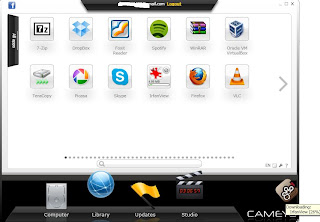Posted by Kareem
Tuesday, April 30, 2013
We can also put the video as Desktop wallpaper instead of any image..For that we require "VLC" media player , by using VLC media player we can easily put a video as a Desktop Wallpaper..
Steps to set a Video as a Desktop Wallpaper
1. First of all download the "VLC" media player and install the software in your system..
2. Now open any video in the VLC media player by clicking on Media>Open file or drag the file in the VLC media player...
3. After that Go to Video> Set as Wallpaper in order to set the video as wallpaper...
4.Now minimize the VLC media player , you can see the video is playing in the desktop. In order to stop the video in the desktop background, perform refresh operation by right click on the desktop > refresh or Press F5 button or close the VLC MEDIA PLAYER...
IF YOU LIKE MY POST , LIKE US ON FACEBOOK OR FOLLOW US ON TWITTER OR SUBSCRIBE US FOR LATEST UPDATES
Posted by Kareem
Every Laptop user wants Longer battery life time of laptop, For example if you are going to coffee shop with your friend or any other place in journey you want longer battery lifetime...Iam here going to give some tips to increase the battery life time...
1.
Decrease the LCD's or LED's brightness to two or three levels, if you use the Laptop in outdoors or place in which light is well...
2.
Perform Defrag on your hard disk, If you perform defragment on hard disk, it speeds up the hard disk..
3.
If you not running the Internet or Browser , close it it will increase the battery life time...
4.
Reduce the volume level or mute it, If you are not using it.....
5.
Eject the external devices such as USB mouse or external hard disk or USB drive ,if you are not using it.
6.
Perform Hibernation instead of Stand by mode, If you are not using for so much time...
7.
Remove the CD/DVD from laptop after completion of storing or copying the data...
8.
Disable Unused Ports such as "USB" ports , LAN or ETHERNET ports and wireless , If you are not using it...
9.Make the "Power Schemes" for the various places( for example in the home,office, coffee shop). You can create "Power Scheme" by Right clicking anywhere in the Desktop and select the Properties.. In that Select Screen Saver > Power....
10.
Don't use the Games and applications that are taking so much of graphics, Such as Online games...
IF YOU LIKE MY POST LIKE US ON FACEBOOK OR FOLLOW US ON TWITTER OR Subscribe US For Further Updates
Posted by Kareem
Monday, April 29, 2013
Yes we can perform Restart operation without restarting in windows..It will be very useful when ever system crashes and we don't have a time for restarting.. This trick is very easy and fast way to do compared to performing the restart operation...First of all you need to understand some few details about operating system.When ever you switch on the computer the BIOS is going to take control of our system. It now looks into the MBR and finds out the program called "boot loader", Then it load the boot loader into the RAM..
The boot loader then loads the important operating system files into the RAM such as services, explorer,svhost.exe. This all process is called Rebooting..
Steps to Perform Restart Operation without restarting in Windows
1. Click on Start button and then click on "Shut down" or "Turn off" button...
2. Now Hold down the Shift button while clicking the "Restart " button... and click on Yes..
3. When ever Screen clears, release the "Shift " button. If you hold down the shift button more long.. windows will restart in the Safe Mode...
Posted by Kareem
Sunday, April 28, 2013
You Tube is the video sharing website consists millions of videos... The most common problem with You Tube is buffering while watching videos... Buffering going to increase with slow Internet connection.. It will be irritating to watch videos with buffering... If you have a high speed Internet connection(1 Mbps or 2 Mbps) then there is no problem, but buffering occurs with slow Internet connection(256 kbps)....
Steps watch You Tube Videos on Slow Internet Connection
1. By using You Tube Feather Beta, You tube videos buffering problem can be removed if you are using slow Internet Connection..
2. You need to activate "You Tube Further Beta" by clicking on this link...Click Here.. Once you click on Join the "Further" Beta, You Tube Further Beta activated...
3. Once it is activated from now you can watch videos without buffering with slow Internet Connection....
4. Like ,Dislike , Share and Comments Button all are removed once You Tube Further Beta activated.....
IF YOU LIKE MY POST, Like us on Facebook or Subscribe US.
Posted by Kareem
Saturday, April 27, 2013
Now a days chatting is very common with friends and relatives in Facebook , G Talk, SMS...Do you know you can also chat with friends or relatives by using Command Prompt.. Is it amazing.... Yes you can chat with friends in command prompt for that you only require the IP address of your friend....If he/she does not know the IP address of the computer or Laptop,can find out with the help of this post easily...
Steps to chat with friends by using command prompt.
1. First of all find out your friends IP address...Your friend can easily find out by using the above post..
2. After that open notepad and type the following code... or paste the following code and save it as "messenger.bat"..
@echo off
:Learnwithnet
cls
echo Chat Messenger
set /p n=IP address of your friend:
set /p m=Messages:
net send %n% %m%
pause
GOTO Learnwithnet
3.Now open the command prompt by using Run(win +R) and type "cmd"(without double quotes) in the Run box....
4. Now drag your messenger.bat into command prompt and press Enter....You will see like this in the command prompt...
5.Type the IP address of your friend("He/She must be in the same network") and press "Enter"
6. Now type the message you want to send to your friend and click on enter to send....
The drawback of this method of chatting is you and your friend must be in the same network...
Posted by Kareem
We use CD/DVD to store the data or used to transfer the data between two computers... But now we mostly use pen drives and memory sticks to transfer the data between two computers... But some pepole are using CD/DVD to store the data permenantly ... So many pepole use NERO software to burn CD or DVD,... Instead of using software to burn the CD/DVD we can use a simple trick in windows operating sytstem to burn CD/DVD without software....
Steps to Burn CD/DVD without any software....
1. First you need to insert an empty CD/ DVD into your system....
2. After that open CD/DVD drive in My Computer and paste the files in that you want to write into CD/DVD...
3. You can also right click on the file or folder and click on "Send to" to send the files into CD/DVD drive...
4. At last right click on CD/DVD drive and click on "Write these files to CD" to burn the CD/DVD....
5. Now CD/DVD writing wizard opens, Give the CD/DVD name and click on next...Now Burning of your CD/DVD starts automatically,,,
IF You Like my Post.. Like us on Facebook or Subscribe US to Get new Updates....
Posted by Kareem
Friday, April 26, 2013
If you are sending bank account name and password or any other private information via the E-mail, It may not be secure to send directly without the password encryption...For example if any one hacks your E-mail address, they can check all private information(Credit Card details etc).. So it is highly recommended to send password protected e-mails whenever you are sending very sensitive or private data... Lock Bin is a free web service that allow us to send private E-mail messages and files....
Steps to send password protected E-mails
1. Go to LockBin website by clicking on this link....LockBin
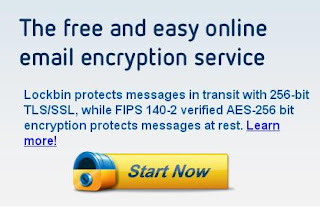 |
LockBin
|
2. Now click on "Send Message" to Send Password encrypted E-mail...Now fill all the details given there in the form...
3. In Your E-mail field type your E-mail address and in the Recipient E-mail address type the e-mail address to whom you are sending the mail...
4. You must have to tell the secret password to your friend or relative to open protected E-mail.. After entering all the details, Click on "Submit" button to complete the process...
5. After that a page opens in the same tab by saying that " Your message is encrypted and stored in our server"....
6. Now ask your relative or friend to check the E-mail, When ever your friend clicks on that mail , It will prompt for the secret password to view the data...
Posted by Kareem
Thursday, April 25, 2013
If you receive any phishing E-mails or receive any E-mail from unknown persons, You want to know the information about person... This can be possible by E-mail Header... Every Computer on the Internet has an IP address. When ever you send E-mail to any other persons, Your IP address also included in the Header of E-mail Message...Once you got the IP address, You can know the location by using IP address...
Steps to find IP address and Location of E-Mail Sender in G-mail
1. Login into G-mail account with your username and password.....
2. In order to know the IP address of unknown sender ,open an existing mail from Inbox and click on " Show original" from the drop down menu in the existing mail....
3.When ever you click on "Show original", a page opens in the new tab....In that you can find out the IP address....
Posted by Kareem
Some times we want to block a website from others who are using the website(For example : Kids) or In offices we want to block social media websites from using... (Facebook, Twitter). We can do that in many ways.. I found a simple way to block any website in windows operating system
Steps to block any website without using software
1. Browse this location in your windows operating system, C:\WINDOWS\system32\drivers\etc...
2. Find out the file named "Host" in that....
3. Open the "Host" file with notepad.. There you can see 127. 0. 0.1 local host... Now add 127. 0. 0. 2 and the name of the website you want to block(For example www.facebook.com)
4. Now save the notepad file by pressing "CTRL+S" or file>save .. After that close the host file...
From now the facebook.com is blocked.(It takes some time to block)...
5. If you want to add more websites , Perform the same procedure increase the last number of the ip address and give the website address (For example 127.0.0.3 www.twitter.com)....
If you like my post subscribe us or Like us on Facebook to get further updates...
Posted by Kareem
Wednesday, April 24, 2013
So many pepole download the You Tube Videos in FLV or MP4 or any other formats.. We can also download the youtube videos in zip or compressed formats.. The advantage of downloading the videos in Zip or Compressed format reduces the bandwidth as well as time for downloading the video....
Steps to Download You Tube Videos in Compressed Format
1. Open this convert.files website by clicking on this link.....Click Here
2. Copy the you tube video link and paste into the box "or downloaded it from"..... Now you need to select the input format as "Zip"...and click on "Convert" button....
3. After that you will get the download link, Click on the download link and download the you tube video as ZIP or rar format............
If YOU LIKE MY POST SUBSCRIBE US or LIKE US ON FACEBOOK for further updates.......
Almost every one is using the mobile phone throughout the world...There are so many manufacturers who are producing the mobile phones..Most of the times mobile phones developed at one place where the cost of production is very low and used to sell in another place where demand is more...
We can know the quality of mobile phone by using IMEI number... IMEI number (International Mobile Equipment Identity) is a 15 digit number you can find out on the Box of mobile phone when ever you buy the mobile phone, We can also know the IMEI number at the back side of battery.....
You can also find out IMEI number by pressing *#06# number on the mobile phone...After dialing this code on the mobile you will find the IMEI number on the screen of mobile...
Check another topic regarding IMEI
http://www.learnwithnet.com/2013/05/how-to-block-lost-mobile-phone-using.html
How to check mobile phones quality using IMEI number
The 15 digit IMEI number looks like this....Look at the 7th and 8th number to find out the mobile phones quality and manufacture's location....
9 1 9 1 1 1 0 1 7 4 3 7 1 1
1. If the 7th and 8th digit are "01" or "10" means your cell phone is developed at "Finland".. Which means that your cell phone is having good quality....
2. If the 7th and 8th digit are "02" or "20"means your cell phone is developed in "UAE" .. Which means that your cell phone is having poor quality...
3.If the 7th and 8th digit are "03" or "30" means your phone is developed in Germany."04" or "40" means your phone is developed in "China"... Which is also having the good quality but not good compared to "01" or "10"...
4.If the 7th and 8th digit are "05" or "50" means your phone is developed either in Brazil or USA or Finland....
5. If the 7th and 8th digit are "00" means your cell phone is developed in the Factory.. Which means your cell phone is having the good quality...
6. If the 7th and 8th digit are "06" or "60" means your cell phone is developed in Hong Kong or Mexico,....
7. If the 7th and 8th digit are "08" or "80" means your cell phone is developed in "Hungary".. Which is having nice quality....
8.If the 7th and 8th digit are "13" means that your cell phone is developed in "Azerbaijan".. Which is not having good quality as well as bad for health,....
9. If the 7th and 8th digit are "91 " means that your cell phone is developed in "Finland"...
IF YOU LIKE MY POST, Like US ON FACEBOOK....
Posted by Kareem
Tuesday, April 23, 2013
Basically Windows Media Player does not support all types of video formats and audio formats compared to other media players.It will give an error whenever you play unsupported format..Because of that we will use different player to play videos..(Ex: VLC media player).... Instead of using different player for playing unsupported formats of Windows media player, We can solve this problem by downloading codec pack ....
Steps to play all types of video formats in Windows Media Player
1. Download the Codec Pack from the given website....Download From Here.. In the website download any pack ,, If you download Full pack then it can play more formats...
2. After completion of download, Install the codec pack in your system..In the installation steps you need to put check on "Windows Media Player"....
3.After installing the codec pack in your system, You can play any video format with the help of "Windows Media Player"....
IF You Like My Post .. Comment US or Subscribe US for further Updates....
Posted by Kareem
Yesterday i went to my relative's house, there i noticed the new feature of Windows 7 that the wallpaper changes for every few seconds.. Basically i use Windows XP on my computer.. I also want that feature..It can be possible by "Bionix Wallpaper" Software...
Steps to automatically change wallpaper on desktop
2. After completion of download, Install the software in your system... You will get a desktop icon after installation..
3. Double click on that icon and open it, The Bionix wallpaper software automatically reloaded with 19 cool wallpapers.. The desktop background automatically changes when ever you double click on icon of the "Bionix Wallpaper"... The software will run in background...
4. If you want to set your own wallpapers, then delete all those wallpapers by right click on each wallpaper or using the recycle bin icon at the downside....
5. Now you just need to drag the wallpapers in the playlist,You can save it as playlist for the further use.....
6. Now the software perform all the operations after saving as playlist... In order to start changing of wallpapers automatically click on "Start " (Play icon) button and minimize the window of software,....
Posted by Kareem
If you are giving dictation to others want to convert your speech into text.. There is a web service called "Talk Typer" will convert your speech into text without any software...For that you just require a web browser with Internet connection....It sends your speech to the server for the conversion into text...
Steps to convert your speech into text without using any software
1. Open Talk Typer web service in your browser ( Google Chrome is recommended) by clicking on this link.....Click Here
2. Now click on the "microphone" icon and speak.. Put your microphone near to your mouth so that it can understand properly....
3. Select your language for speaking, You can select it from the options given there... once you click on microphone and speak, you will receive the text in the upper box... If the speech to conversion correct then click on "accept" button to copy down side... or you can also copy directly...........
4. Repeat this dicatation untill you are finished.. After that copy the text into the E-mail, Blog or anywhere
Posted by Kareem
Portable applications or software's does not require any installation..They does not add the data to the registry.. In order to run the program we just need to double click on the program. In Internet we can download so many portable software, instead of downloading portable software's we can make portable software of our own..
Steps to Create Portable Applications
1. In order to make portable software or application, we need to download a software called "cameyo" from the given link... Download From Here
2. After completion of downloading the software, Install in your System ..You need to register in the website to use the software...
3. Now click on "Library "in the down there you can see lot of free applications .Click on the any application that you want to make portable..Now it will download the Software, Once it is downloaded you can make it portable...
4. Now Cameo software takes the snapshot before the installation by showing a pop up window...
5. Once it is over , now it will perform the installation of the application. Once it is completed ,It will show a pop up window that " installation is done"....

6. After that portable package or software is created in your system. You need to copy that file in flash drive and use the software anywhere without installing the software...
Posted by Kareem
Monday, April 22, 2013
Most of them store the passwords of various web sites in Note Pad or Text Document...If any unknown Person or your friend access the computer, He can know all your passwords.. There is a solution for this problem, We can create hidden text files and store the password in that ..
Steps to create Hidden Text Files In windows
1. Go to Start Menu >Run (Win+R) and open Command Prompt......
2. Now Select the directory or drive where you want to create the text file or note pad file...You can change the drive for example if you want to change the C drive to D drive (type D: and enter...)
Syntax: C:/> D: (Press Enter)..
3. Type the following text in the command prompt "notepad learnwithnet.txt:HiddenFile.txt" without double quotes...
4.You can change the name of the text file into any name, Here learnwithnet you can change into any name....
5. After typing "notepad learnwithnet.txt:HiddenFile.txt"then click on Enter, A pop message opens "cannot find the learnwithnet.txt:HiddenFile.txt file. Do you want to create a new file, Click on "yes" to create..
6.Now notepad opens, Type the passwords or data you want to hide it,,After that save the file by clicking on File>Save or Ctrl+S...
7. Now close the file, From now the data you entered in the file is hided....Now open the text file to see whether the file is hided or not....
8. If you want to write again in the text file, Repeat the procedure from step 3....
Posted by Kareem
Sunday, April 21, 2013
Now a days so many software programs are taking lots of memory during the operation, which is not good for low RAM systems. For that we need to add more RAM to the system, Instead of adding more RAM we can use our Pen drive or Flash drive as a Virtual RAM...
Steps to make Pen drive as RAM
1. Insert the Pen drive into your computer or laptop (Pen drive should be minimum 1 GB).
2. Now right click on "My Computer" and click on "Properties" from context menu...
3. In the System Properties, click on "Advanced " Tab.... In the "Advanced" Tab click on "settings" button under performance...
4.In the "Performance options" click on "Advanced" and then click on Change button under "Virtual Memory"....
5. Now select your Pen Drive or Flash drive from the given options, and the select the custom size radio and set the values depending upon your Pen drive or Flash drive...
6. Now click on "Set" button after that you can see the Paging File size changes of Pen drive and Click on "OK" button ... The speed of computer or PC will be increased when ever you restart the PC...
IF You Like My Post Then Comment Us Here....