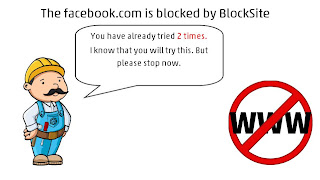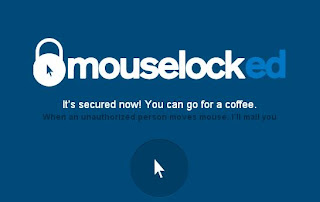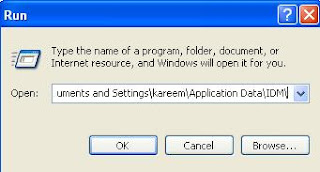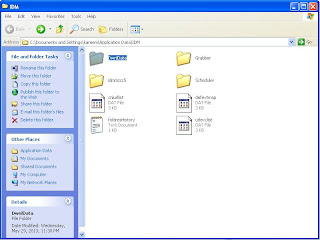If you are thinking to buy a new printer then you need to make some decisions such that want only black and white printing or color printing and you want features such as wireless networking.. Basically You need Standard Printer or Multi Feature Printer, In this topic i will explain what are the different types of printers available and how to choose perfect printer ...
Different Types of Printers
1. Ink Jet Printers: This printers are basic level of printers and some times you may get free Ink Jet Printer with new desktop PC. The cost of Ink Jet Printer is very low in the range of 1500 -3500. Ink Jet Printers are good for printing text as well as photos but cost of printing is very high in Ink Jet Printers. Ink Jet Printers are perfect for you if you have less printing work around 100 -200 pages and there is portable Ink Jet Printers available for Laptop.
Ink Jet Printer uses drops of ink to print images or text in a page. An Ink Cartridge contains ink that drops on to the paper when ever you need to print any thing. Ink Cartridge is a replaceable component in Ink Jet Printer. You need to clean this Ink Cartridge frequently because Ink Cartridges are more expensive..
Advantages:
1. Ink Jet Printer's are low cost printers.
2. Ink Jet Printer is good for printing photos and allows you to print text in different colors.
3. Ink Jet Printers does not require any warm up time before printing.
4. Ink Jet Printers are easy to maintain because of flexibility and portability.
Disadvantages:
1. You need to replace and clean Ink Jet Cartridge frequently and it is expensive .
2. Ink Jet Printers are having slow speed compared to other printers and they are not suited for bulk amount of printing.
3. Ink Jet Printers having cost per one print is high.
2. Laser Printer : Laser Printers are good for offices because they can print in bulky amount. The cost of Laser Printer is very high compared to Ink Jet Printers but cost per print is low. Laser Printers are good if you are printing large amount of text and some times photos. Laser Printers works faster compared to Ink Jet Printers.
Laser Printers require Toner Cartridges instead of Ink Jet Cartridge, Toner Cartridges are expensive compared to Ink Jet Cartridges. The cost of Laser Printer starts from 5000 Rs and toner cartridge starts from 3000.
Advantages:
1. Laser Printers are good for printing black and white text in bulky amount.
2. Laser Printers having cost per one print is very low.
3. Laser Printers can print faster compared to Ink Jet Printers.
1. The cost of Laser Printer is very high compared to Ink Jet Printer.
2. Laser Printers require some amount of warm up time before printing.
3. Laser Printers are not recommended for graphic printing such as photos.It is good for only text based printing.
3. Photo Printer :A Photo Printer is specially used for printing photos and graphic related tasks. Photo Printers are useful when you frequently require printing friends or family photos on Paper. The cost of Photo Printer range starts from 10,000 Rs and whereas cost per photo is very high compared to Ink Jet Printers and Laser Printers. The cost of Photo print for page is around 3 rupees per page.
4. All In One Printer or Multi Functional Printer: All In One Printer works as Fax Machine, Scanner , Printer and copier. It is good for small or large offices because offices requires all this components instead of buying a component individually you can buy All in One Printer for all this tasks. The cost of All In one Printer starts range from 5000 rs which is low compared to Photo Printers.
Conclusion: Ink Jet Printers are recommended for Students and home use those who prints photos as well as text. Laser Printers are recommended for offices and Photo Printers are recommended for those who want to print large amount of photos. An All In One Printer is recommended for lager organizations or business.
If you like my post like us on Facebook or follow us on twitter or subscribe us by E-mail for regular updates..