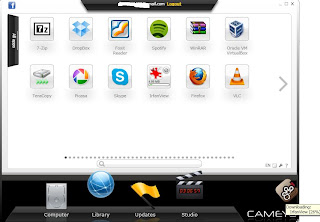How to find out actual speed of your pen drive or USB drive
The speed is calculated by finding out how much data is transferred within 1 second. There are 3 types of USB devices available in market
1) USB 1.0 (oldest one and having very low speed).
2) USB 2.0 (it is having improved speed compared to USB 1.0 and mostly used because of low cost)
3) USB 3.0( Newer one and having faster speed and costlier compared to USB 2.0)
Steps to find out actual speed of your pen drive or USB drive
1) Download the USBDeview from this link.
2) You will get a compressed file after completion of downloading, extract it and double click on USBDeview to run the software.
3) Now you need to find out your USB device in the list, it can be done by checking the Device Type and Connected columns.
4) Device Type should be Mass Storage and Connected should be Yes and it must have different color.
5) After selecting the USB device, now go to File Menu and select Speed Test or you can also use the shortcut "CTRL+T".
6) Now in the Speed Test window you need to check the drive letter for the confirmation of the USB device.
7) Now click on Start Test to perform the Speed Test of the USB device, after some time you will get the results.