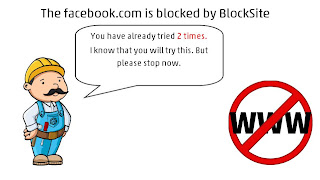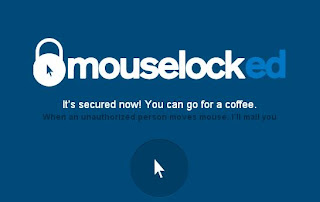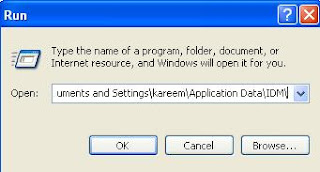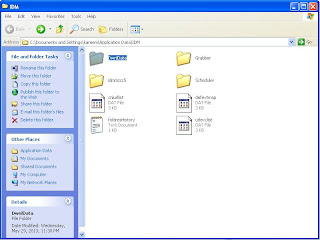How to transfer files from one laptop to another laptop using LAN cable
If we have two laptops at our home or office and want to transfer the files from one laptop to another laptop. we can use the pen drive for this purpose, but we need to insert the pen drive into first laptop then copy all the data after that we need to insert the pen drive into another laptop then copy the data. It is not at all good idea because it takes so much of time to copy the files from one laptop to another laptop,instead of that we can use the LAN cable to transfer the files from one laptop to another laptop or computer in half time compared to using with the help of pen drive.
Steps to transfer files from one laptop to another laptop using LAN cable
1. Before doing transfer of files from one laptop to another laptop, you must have a RJ 45 cable to perform this operation.
2. Connect two laptops with the help of LAN cable.
3. Now you need to enable file sharing by clicking on Start Menu>Control Panel>Network Sharing Center> Advanced Sharing Setting and find out File sharing and enable it on both laptops.
4) Now you need to bring the two laptops or two computers into the same network that can be done with the help of network connections settings. Go to the Start Menu>Control Panel>Network Connections.
5) Right click on Local Area Connection> Properties> select Internet Protocol TCP/IP > Properties.
6) You need to assign the IP address like this on the first laptop or computer
IP address: 192.168.20.1
Subnet Mask: 255.255.255.0
Default Gateway:192.168.1.1
then assign this IP address on the second laptop or computer like this
IP address: 192.168.1.1
Subnet Mask: 255.255.255.0
Default Gateway:192.168.20.1
7) Now you can see the computer or laptop icon in the network connections.
8) You can share any file or folder by right clicking and select share option to transfer the files or folders.














.jpg)